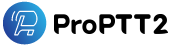Video beyond Voice Push-To-Talk
ProPTT2 Accessory
for hands-free Push-To-Talk
ProPTT2 supports various Bluetooth devices and wired PTT earset. Customers can use hands-free Push-To-Talk service.
ProPTT2 supports using PTT button of Bluetooth device or dedicated earset when the app is in background or the device is screen-off.
Guide for Connecting Bluetooth Devices
-

You can connect and use the functions of ProPTT2 app
Learn more 〉
to various Bluetooth devices.
-


BCP-910
Smart Safety Cap Radio
(Speaker Mic with PTT button) Video -


SHM-612
Bluetooth Headset
with PTT Button Video -



SCP-960
Bluetooth Speaker Mic
with PTT Button Video -


SCP-860
Bluetooth Speaker Mic
with PTT Button -




SHP-612
Bluetooth PTT Button
Seecode
Go to product website
-


Rexon BH-580
Bluetooth Speaker Mic
with PTT Button -


Rexon BT-24HC2
Bluetooth Speaker Mic
with PTT Button
Rexon
Go to product website
-



BLU-PTT
Bluetooth PTT Button
Klein electronics
Go to product website
-



Voyager Legend
Bluetooth Headset
Plantronics
Go to product website
-


BTR-155
Bluetooth Speaker Mic
with PTT Button -


BTH-101
Bluetooth Speaker Mic
with PTT Button
Savox
Go to product website
-



CODA Click
Bluetooth PTT Button -



CODA Wheel
Bluetooth PTT Button -


CODA S
Bluetooth Speaker Mic
with PTT Button
bCODA
-
-


BlueParrott®
Bluetooth Speaker Mic
B450-XT
with PTT Button -


BlueParrott®
Bluetooth Speaker Mic
B350-XT
with PTT Button -


BlueParrott®
Bluetooth Speaker Mic
Reveal™ Pro
with PTT Button
BlueParrott
Go to product website
-



Ahead
Bluetooth Speaker Mic
with PTT Button
analogue plus
Go to product website
-



R2GEAR MK3
Bluetooth Speaker Mic
with PTT Button
(SOS)
R2GEAR
Go to product website
-


H1
Bluetooth Speaker Mic
with PTT Button -



Wandfu-H3
Bluetooth Speaker Mic
with PTT Button -



Wandfu-H2
Bluetooth Speaker Mic
with PTT Button
Dellking
Go to product website
-



PTT - U1/U2/U3
Bluetooth PTT Button
NEXTAV
Go to product website
-


PLY
Bluetooth PTT Helmet
eCell Electronics
Go to product website
-


PTT Voice Responder
Bluetooth Speaker Mic
with PTT Button
(SOS)
Channel Up/Down -


PTT Smart Button
Bluetooth PTT Button
(SOS)
AINA Wireless
Go to product website
-



PTT Voice Responder
Bluetooth Speaker Mic
with PTT Button
Jeil Innotel
Go to product website
-


RG RSM 2
Bluetooth Speaker Mic
with PTT Button
RugGear
Go to product website
※ How to Use Bluetooth device with ProPTT2
1. First pair your smartphone with Bluetooth button device.
( Please refer to the instruction of your Bluetooth device manual and phone manual for the pairing.)
2. When it's paired, Bluetooth buttons on ProPTT2 will be actived.
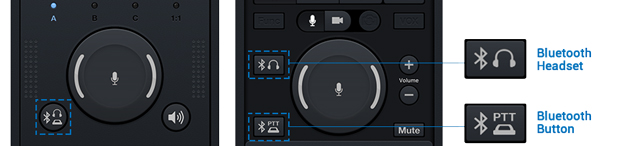
3. Go to ProPTT2 Setup > Push-To-Talk button, select you Bluetooth Button option.
(Auto Connect : Automatically search enable Bluetooth devices. / Some Bluetooth devices that require manual settings are displayed separately.)
4. Tap Bluetooth button on ProPTT2 to connect the app and your Bluetooth device. If connection succeeds, button turns blue.
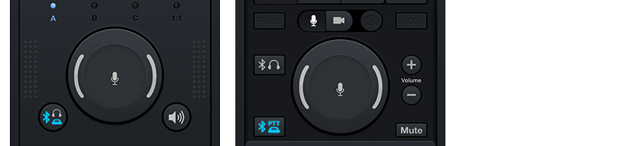 < when a Bluetooth button is connected >
< when a Bluetooth button is connected >
-



Valor
Speaker/MicroPhone
Dedicated earphone
(Push-and-hold) -



DRIFT
Singe-Wire PTT Headset
Dedicated earphone
(Push-and-hold) -



TRIUMPH
1-Wire PTT Earpiece
Dedicated earphone
(Push-and-hold) -



VICTORY
2-Wire PTT Earpiece
Dedicated earphone
(Push-and-hold)
Klein electronics
Go to product website
-



Earhook & Earbud
Call & PTT Headset
Smart 2-In-1
Dedicated earphone
(Push-and-hold) -



Acoustic Tube
Call & PTT Headset
Smart 2-In-1
Dedicated earphone
(Push-and-hold) -



D-Loop
Call & PTT Headset
Smart 2-In-1
Dedicated earphone
(Push-and-hold) -



In-Ear Mic
Call & PTT Headset
Smart 2-In-1
Dedicated earphone
(Push-and-hold) -



In-Ear Mic
PTT Only Headset
PTT Only
Dedicated earphone
(Push-and-hold) -



In-Ear Mic
PTT Only Headset
Y PTT W / Remote
Dedicated earphone
(Push-and-hold)
Milicom
Go to product website
-


DesktopMic 7G
Wired Mic
with PTT Button
InSync Speech Technologies, Inc.
See product page
-



LTE Ear Mic
Call & PTT Headset
Dedicated earphone(Push-and-hold)
Jeil Innotel
See product page-


USB Foot Switch
PTT Button
by foot
iKKEGOL
See product page
-


USB SOS Switch
SOS Button
hokistudio
See store page
-


Smartsee
USB SOS Button
BNP Innovation
See store page
-


VoicePing PTT Earpiece
USB PTT Only Headset(C type) Setup
Setup
Smart Walkie Pte Ltd
See store page
Bundled earbuds

Earbuds
bundled earbuds(earphone) of a deviceGeneral earphone (Toggle mode)
You can use a bundled earbuds (the earphone that comes bundled for free with a device) with ProPTT2.
* How to use iPhone bundled earbuds :
When you connect the earbuds, ProPTT2 automatically recognize the center button as a PTT button.
Press the center button to start PTT. Press again to finish PTT.
* How to use Android bundled earbuds :
When you connect the earbuds, ProPTT2 automatically recognize the play button as a PTT button.
Press the play button to start PTT. Press again to finish PTT.
If you want to set a volume up/down button as the PTT button, then go to Setup > Push-To-Talk Button > Custom Button on ProPTT2 app.
※ Depending on the manufacturer, there may be a limit to the PTT button fuction or not available.
ProPTT2 supports connecting external UVC camera
For convenient video sharing in a various areas, ProPTT2 supports not only built-in camera in smart devices,
but also external UVC camera connections. It will helps you to use ProPTT2's real-time video sharing effectively.
* Connecting external UVC camera is only supported from ProPTT2 Android/Embedded/Upload app. No Rooting
See tested Android device lists-


LifeCam Studio
Microsoft See product page -


SJ4000
SJCAM See product page -


Smarteye SPC300
SmartEye See product page Video -


EHEV2-USBA400
ABLE EYE See product page -


USB Inspection Camera
Armgroup See product page -


Look & Tell WC-U100
Look & Tell See product page -


LifeCam VX-500
Microsoft -


ELP BL80IR(Night)
ELP See product page -


ELP KL36IR(Night)
ELP See product page -


Smartsee
BNP Innovation See product page -


Febon 168
SUNRIASE CO., LTD(FEBON) See product page -
USB2.0 FEBON 168
supported video:
UVC driver free HDMI capture card
- GoPro
- HDMI output camera
- PC, laptop screen
- other HDMI output video sharing * wireless HDMI can be used
ex. http://www.nyrius.com/wireless-hdmi
Other tested cameras
See tested camera lists※ How to Use UVC camera with ProPTT2
1. Connect UVC camera with your smartphone by a USB connecter.
2. Go to Setup > PushToTalk Setting > Video Sharing configuration
3. At the bottom of the page, Video Camera > Turn On [Uses USB camera (UVC camera)]. If a camera is connected, you can see the connecting information of the camera.
4. Go back to the channel, select [Video] > [ Start Video Sharing in this channel] and you will see an additional popup asking if you'd like to allow ProPTT2 app to access the USB device. Press "OK" on this popup.
* Some devices may not be supported. See tested Android device lists
ProPTT2 supports connecting Beacon/NFC (Enterprise Server Package/Cloud service only)
ProPTT2 provides beacon based location information service to grasp the location of users indoors and outdoors. (Scheduled to be supported)
* You can also use the existing smartphone compatible beacon/NFC module.
-


NFC
NFC tag -


Lineable
Smart band See product page -


Basbea
i4 See product page -

coming soon
- -

coming soon
-
※ How to use Beacon
If you are using the enterprise server, it will enabled with setting it up separately.
Receiving three or more beacon signals allows you to grasp the more accurate location info.
※ How to use NFC
You can use normal NFC tags to be interworked with smartphone. ProPTT2 client can detact the location information in NFC.
NFC must have a tag information. Learn more
Supports IP Camera/NVR/VMS integration (Enterprise srver package only)
ProPTT2 server system connects to IP Camera/NVR/VMS. Then video stream could be received. See technical information
-

DS-2CD2412F-I
HIKVISION See product page
(IP Camera) -

SRD493
Hanwha Techwin See product page
(NVR) -

FITT360Security
Linkflow See product page
(Neck Band)